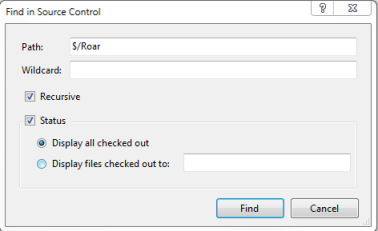I’m currently cleaning up our TFS server at work, and had to dig up some tool I haven’t used for a while to perform the migration task. The TFS Integration Platform is a very useful tool when you need to syncronize or migrate TFS team projects from one server to another.
This tool will mainly emphise to migrate the source code and work items assosiated with the TFS Team project. Documents on the Sharepoint site, build and secutity defininitions are not migrated or syncronized.
As we can see from the matrix below, the TFS Integration Tool supports IBM Clearcase, Perforce, HP Quality Center and Subversion in both migration and syncronozation scenarios: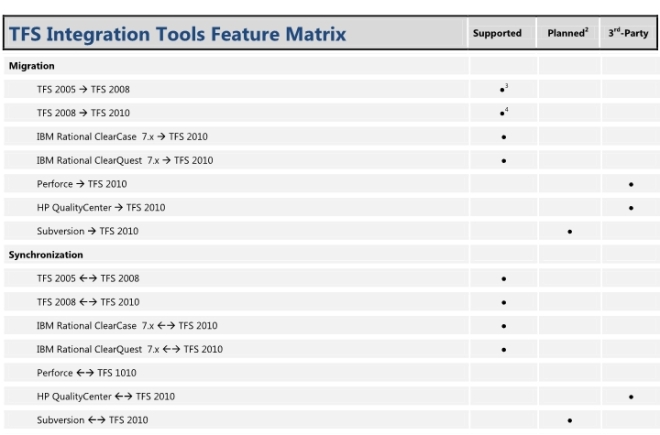
Before you start the actual migration process for the TFS team project, you need to ensure that nobody is currently working on the project. There are no built-in functionality in the TFS team Explorer to verify this, so the easiest way is to download the latest TFS Power Tool, and use the following procedure to make sure no check-outs exists on the team project:
- Right-click the team project in Source Control Explorer.
- Select Find in source control | Status from the context menu
- No wildcards, and Display all checked out and press Find.
- Now, you will get a list of all user check-outs (inkl. machine, workspace, operation and TFS folder.
- Select one or more file, right-click and choose Undo to release the check-out so you can move the TFS team project properly.
When no files are checked out in the team project, you can sse the TFS Integration Platform Tool to migrate the project to the new location/server. When you are finished migrating the projtect, you can right-click the team project in Source Control Explorer, and select Lock to prevent the user to check-out files from the project on the original server.